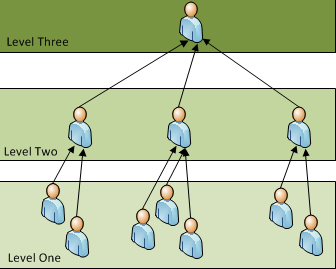
Workflow is the method used to route invoices and credit memos through IPP and have those invoices and credit memos approved, rejected, reassigned, delegated, or escalated to another Disburser user. If configured, the invoice or credit memo can pass through several approval levels of processing depending on an agency's needs.
Workflow controls whether invoices are sent directly to an agency's Enterprise Resource Planning (ERP) or accounting system (Workflow not enabled), or whether one or more approvals are needed in IPP before the system passes invoices to the ERP system (Workflow enabled). Workflow allows those Disburser users (with appropriate roles in the Disburser module), who are widely separated geographically, to view invoices and supporting documents; and, if permitted, act on those invoices.
You can create and use Workflow for multiple types of documents within your system. You can establish a workflow for each of the following types of documents:
PO-Based Invoices
Non-PO Based Invoices
Credit Memos
Workflow levels allow the Disburser user to control the way in which invoices are processed. Each Workflow level has an associated task. Each task associated with a level must be completed before a document can move to the next level in the Workflow.
A Workflow can have many task level types. The following illustration describes the various actions that can be completed within a task level.
Level one is an edit level. At this level there are seven Disburser users who edit invoices.
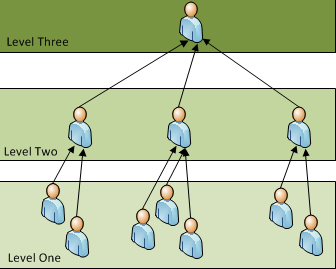
Level two is a confirmation level, where each Disburser user confirms that the invoice data from the edited invoices they received from the Disburser users in level one is correct. If the invoice data is not correct, the Disburser user can return the invoice to a previous level one for correction. To return the invoice, the user selects Return a Level from the My Tasks tab and the invoice/credit memo is rerouted through Workflow to the previous task level where the Disburser user can action.
Level three is an authorization level, where the single Disburser user approves each invoice for download to an accounting system.
In Workflow, multiple task level actions and escalations are configurable. However, no matter how many levels are configured, the principles are the same.
In this illustration, the agency, which is using Workflow, has one task level, which is configured for the approval action and escalation, as depicted in the following illustration.
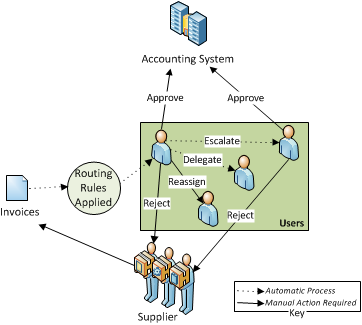
Simple Workflow Configuration
Once routing rules application occurs, IPP routes the invoice to the applicable Disburser user, group of users or queue. The Disburser user can then choose to perform a task depending on the individual’s permissions and the Workflow configuration, as detailed in the table below. The Disburser user's actions determine the next step in the Workflow.
Note: If the next step is an automated action configured for that user, that action is performed. (ie: If Invoice Level Skips or Invoice Auto Approval are configured within a task level, then those actions are performed.)
|
Action |
Result |
|---|---|
|
Manual by User and Group |
|
|
Approve |
The invoice/credit memo is reviewed and approved by the Disburser user. Other approvers at the same level no longer have the invoice/credit memo assigned. The invoice/credit memo is placed in a status. If the Disburser Administrator has enabled the “Apply Ceiling Limit to Distribution” option in Workflow, IPP checks the distribution amount when the user approves the invoice to ensure the distribution limit has not been exceeded. |
|
Reject |
The invoice/credit memo is returned to the vendor. Other approvers at the same level no longer have the invoice/credit memo assigned. The vendor can correct and resubmit the invoice/credit memo to the agency. |
|
Return a Level |
The Disburser user returns the invoice to a previous task level if certain issues occur. Workflow reroutes the invoice to the previous task level where the Disburser user can correct the invoice as long as the previous task level is not a Level Skip or Invoice Auto Approval. Note: You can only delete invoice attachments if the invoice is at Task Level One. You can return invoices at Task Level Two to Task Level One in order to delete attachments, but once an invoice moves beyond Task Level two, you can no longer delete attachments. |
|
Reassign |
The Disburser user reassigns the invoice to another Disburser user for action. The Disburser user who receives the reassigned invoice has all of the same choices available as the initial Disburser user. The reassigned Disburser user can approve, reject, or reassign the invoice if that was the original permission. The same escalation or delegation rules also apply to the reassigned invoice. IPP filters the list of Disburser users available for invoice reassignment to those Disburser users assigned the same group access and ALC permissions as the original Disburser user. Other approvers within a group at the same level still have their original assigned access.
|
|
Manual by Parallel Group |
|
|
Approve |
The invoice/credit memo is assigned to each member of the parallel group. The entire group must review and approve the invoice/credit memo before it is placed in a status. If the Disburser Administrator has enabled the “Apply Ceiling Limit to Distribution” option in Workflow, IPP checks the distribution amount when the user approves the invoice to ensure the distribution limit has not been exceeded. |
|
Return a Level |
A member of a parallel group can return an invoice/credit memo to a previous level for correction. The invoice/credit memo is rerouted through Workflow to the previous task level where the Disburser user can address the error as long as the previous task level is not a Level Skip or Invoice Auto Approval. Note: You can only delete invoice attachments if the invoice is at Task Level One. You can return invoices at Task Level Two to Task Level One in order to delete attachments, but once an invoice moves beyond Task Level two, you can no longer delete attachments. |
|
Reject |
If one member of the parallel group rejects the invoice, IPP returns the invoice to the vendor Disburser user if created via the Self-Service feature. The vendor or Disburser Self-Service user can correct and resubmit the invoice to the agency. |
|
Reassign |
A member of a parallel group can return an invoice to a previous level for correction. Workflow reroutes the invoice to the previous task level where the Disburser user can address the error as long as the previous task level is not a Level Skip or Invoice Auto Approval.
|
|
Manual by Member of Queue |
|
|
Approve |
The Disburser user selects the next invoice/credit memo task in the queue. The Disburser user then reviews and approves the invoice/credit memo and the invoice/credit memo is placed in a status. If the Disburser Administrator has enabled the “Apply Ceiling Limit to Distribution” option in Workflow, IPP checks the distribution amount when the user approves the invoice to ensure the distribution limit has not been exceeded. |
|
Return a Level |
A Disburser user selects the next invoice task in the queue. The invoice task level is greater than Task Level One. The Disburser user reviews the invoice and determines it requires correction by a Disburser user. The Disburser user chooses to return the invoice a level. Workflow re-routes the invoice to the previous task level where a Disburser user can address the error as long as the previous task level is not a Level Skip or Invoice Auto Approval. Note: You can only delete invoice attachments if the invoice is at Task Level One. You can return invoices at Task Level Two to Task Level One in order to delete attachments, but once an invoice moves beyond Task Level two, you can no longer delete attachments. |
|
Reject |
The Disburser user selects the next invoice/credit memo task in the queue and chooses to reject the invoice/credit memo and return the invoice/credit memo to the vendor. The vendor can correct the invoice/credit memo and resubmit it to the agency. |
|
Reassign |
The Disburser user selects the next invoice task in the queue and chooses to reassign the invoice to another user for approval. IPP filters the list of Disburser users available for invoice reassignment to those Disburser users assigned the same group access and ALC permissions as the original Disburser user. |
|
Automated |
|
|
Auto Approval |
An invoice/credit memo receives auto approval based on the dollar amount configured in Workflow by the Disburser Administrator. If the Disburser Administrator has enabled the “Apply Ceiling Limit to Distribution” option in Workflow, IPP checks the distribution amount when the user approves the invoice to ensure the distribution limit has not been exceeded. |
|
Escalate |
When escalation is configured, if an invoice is not approved within the specified timeframe, the invoice is sent to a user within the same task level for approval. |
|
Delegate |
When configured and selected, an invoice is routed to the assigned delegate. |
Sometimes an invoice or credit memo passes a task level when there is an error on the invoice or credit memo. If an invoice or credit memo is discovered by a Task Administrator or a Disburser user assigned an invoice/credit memo in task level two or greater to have errors that require correcting, the Disburser user can return the invoice to the previous level by selecting the Return a Level button on the tab and rerouting through Workflow. A Disburser user can address the invoice or credit memo errors and re-action (confirm, edit, approve) re-assign, or reject the invoice or credit memo.
The Return a Level button is displayed for invoices/credit memos at task level two or greater. Also, the Return a Level button is hidden if the only previous task level is a system Auto Approval or Level Skip or for invoices or credit memos in which the invoice or credit memo has previously been assigned one task level.
When the invoice/credit memo successfully returns to the previous level, a confirmation message is displayed that states: "Invoice has been successfully returned to a previous level."
Invoice accounting and/or distribution information can be edited by a Disburser user with the Edit task function assigned by the Disburser Administrator.
When an invoice is edited, it can be approved by the Disburser user or passed to another level to be approved. If the invoice is at the final level, it is passed into the accounting system for subsequent payment.
An invoice can be returned to the Edit level by a user or administrator from the next level for correction.
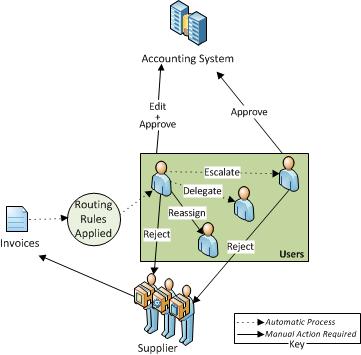
Editing an Invoice
When an invoice/credit memo is approved by the Disburser user, it is passed to the next level, or in the case of the final level, passed into the accounting system for subsequent payment. (The existing payment processes are followed.)
For agencies that are Treasury Disbursed, a payment request file is sent to Treasury where a determination is made (as part of the TOPS process) to fully pay the invoice, or offset the invoice, and reduce the amount. Invoice payment is offset when a vendor owes a debt to the U.S. Government. Once the amount of payment is determined, the payment file is transmitted to IPP where the payment information is posted.
Note: Some agencies disburse their own funds and in that case do not use the Treasury.
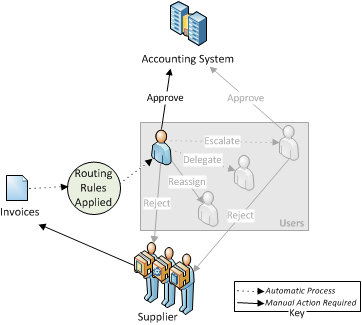
Approving an Invoice
If the Disburser user rejects the invoice/credit memo, it is returned to the supplier. The supplier changes whatever issue caused the invoice/credit memo to be rejected, and re-submits it to the Disburser module where the routing rules are once again applied.
On re-submission, if the rejection occurred within the time allowed under the Prompt Payment Act, the Prompt Pay clock is “restarted” on submission of the corrected invoice. If the rejection occurred past the time allowed under the Prompt Payment Act, the Prompt Pay “overage” is computed and retained for use by the agency to reduce the time after which the agency must pay interest. The following illustration shows the invoice rejection process.
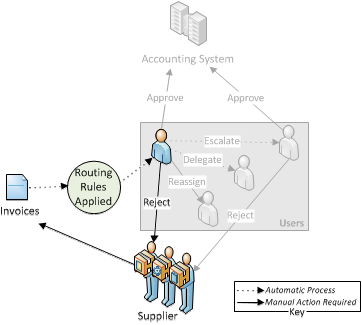
Rejecting an Invoice
The Disburser user with proper permissions can also reassign an invoice/credit memo. The Disburser user who receives the reassigned invoice/credit memo has all of the same choices available as the initial Disburser user except for distribution record editing which must be performed by the original Disburser user.
The reassigned user can approve, reject, or reassign the invoice if that was the original permission. The same escalation or delegation rules also apply to the invoice that has been reassigned. The workflow configuration may limit the users to which reassignment can occur.
The following illustration shows the user reassigning the supplier invoice.
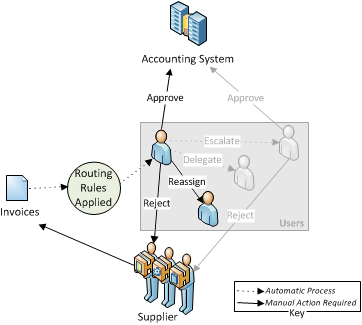
Reassigning an Invoice
Suppose that the Disburser user assigned to the invoice/credit memo does not act on it. After a set period of time, determined by the Disburser Administrator, the invoice/credit memo is automatically escalated and assigned to a different Disburser user. The escalation user then either rejects or approves the invoice/credit memo. The original user still retains the ability to either approve or reject the invoice/credit memo, too. The following illustration shows the escalation process.
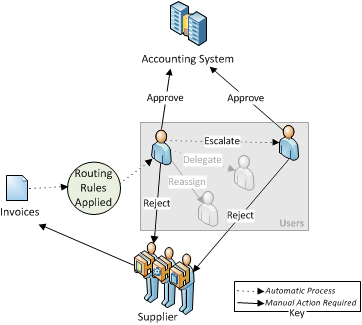
Escalating an Invoice
If the initial user cannot act on an invoice because the user is on vacation or out sick, then the invoice assignments should be delegated to another user.
Workflow will automatically reassign any invoices that would normally be assigned to that user using the delegated user. The user who receives the delegated invoice has all of the choices that were available to the initial user except redistribution editing which does not reassign. The following illustration shows the delegation process.
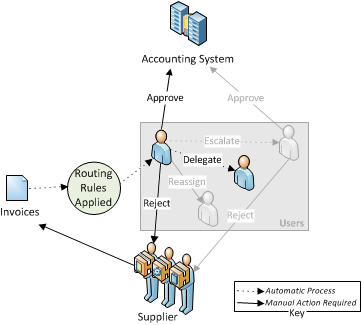
Delegating an Invoice